- ro's Newsletter
- Posts
- ImageColorizer Review and Its Alternatives
ImageColorizer Review and Its Alternatives
ImageColorizer is an online photo editing application that provides features for colorizing black and white images. It can also enhance images, repair damaged old images, and improve portrait images. The tool is available on both mobile devices and desktop, allowing users to access it from any device they prefer. In this ImageColorizer review, we will take a look at all of the tools provided by the platform, along with how-to steps and comparisons with ImageColorizer alternative, VanceAI.
ImageColorizer | What Is It?
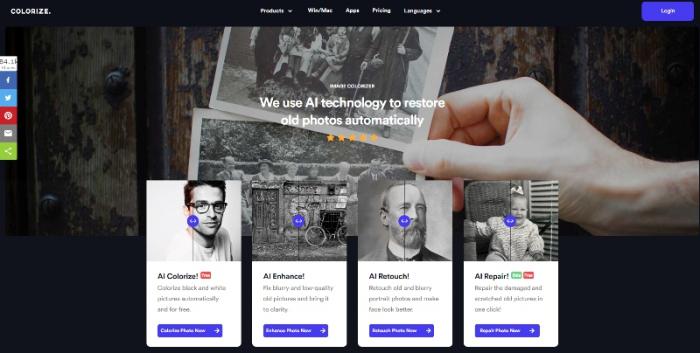
ImageColorizer is an AI-based photo editing platform that provides a range of image editing services. It is known for its advanced AI algorithms that can colorize black and white photos with incredible accuracy, adding depth and nuance to the final product. In addition to colorization, ImageColorizer can also enhance images, repair old damaged images, and improve portrait images to provide a clear and polished final product. The platform is available on both mobile devices and desktop, making it convenient and accessible to a wide range of users. This advanced technology combined with its ease of use makes ImageColorizer an attractive option for those looking to bring new life to their photos and images.
What Are the Striking Features of ImageColorizer?
ImageColorizer Repair Damaged Pics
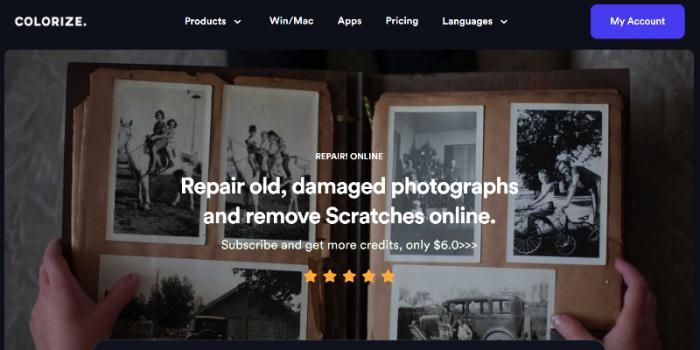
Key features
Mobile and Desktop Availability: The tool is available on both mobile devices and desktop, making it accessible from anywhere.
Ease of Use: The user-friendly interface and simple to use controls make the tool accessible for users with little to no experience in photo editing.
AI Processing: Repairing old damaged photos is difficult as it requires detailed editing and polishing of the image. However, AI technology makes it simple and quick.
Pros
Makes it easy to make old images look better.
Affordable pricing.
Cons
No additional features or options.
ImageColorizer Enhance Blurry Photos
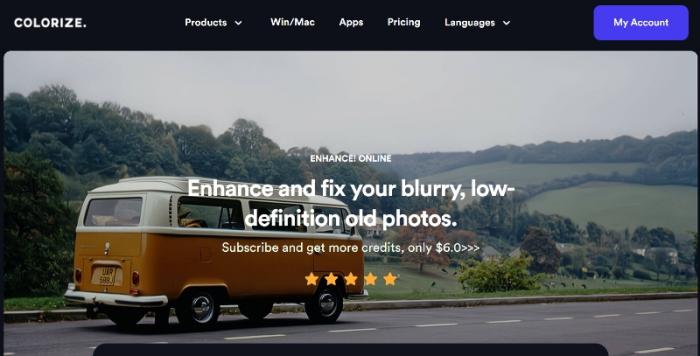
Key features
Image sharpening: This tool can sharpen the edges of images and make them clearer. This also increases the contrast of the image in question.
Denoising: The algorithm used by the tool can also reduce the image noise present in an image to make it look sharper than before.
Focused Images: By using the same algorithms, the image enhancement tool can make an out-of-focus image look focused by making subtle changes. These changes and features can be highly useful to photographers.
Pros
It provides clean results within a few seconds.
Easy to use.
Cons
A few images may take time to process.
ImageColorizer Colorize B&W Photos
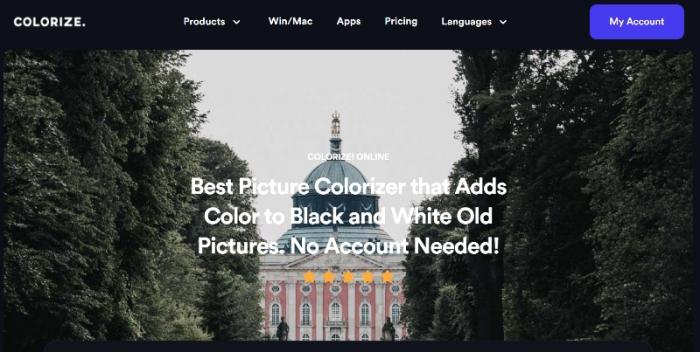
Key features
High Quality Results: The tool utilizes advanced image processing techniques to produce high-quality colorized photos, with accurate color representation and preservation of detail.
Easy-to-Use Interface: The tool features an intuitive and user-friendly interface, making it accessible to users of all skill levels.
Batch Processing: The tool also supports batch processing, allowing users to colorize multiple photos in one go.
Pros
You can use the colorizer tool to give many black and white photos a new look, including vintage photos.
By using the right algorithms, the tool is able to provide images that look natural and high quality.
Cons
There can be some leftover spots that are still black and white after processing, but it is uncommon.
ImageColorizer Retouch Old Portrait
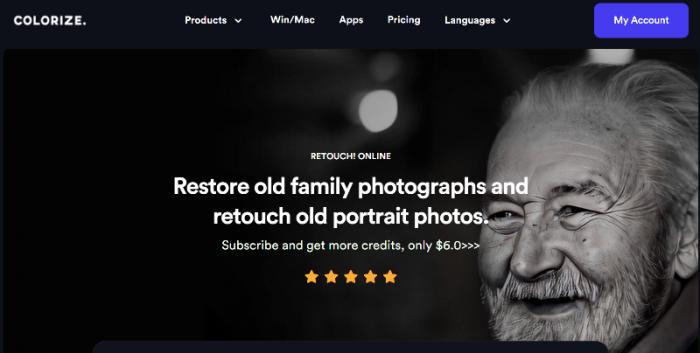
Key features
Advanced image restoration technology: The tool uses AI algorithms to analyze the image and automatically repairs cracks, scratches, and other signs of damage.
Realistic colorization: The tool can colorize black and white photos in a way that looks natural and accurate, while still preserving the original character and charm of the image.
Multiple editing options: The tool offers various editing options to help you fine-tune the image to your liking, including color adjustments, brightness and contrast adjustments, and more.
Pros
The image editing options offered are pretty useful in such cases.
Processes images quickly.
Cons
Sometimes the tool may contrast the image a bit too much.
What Can the ImageColorizer Features Do for You?
ImageColorizer uses AI based photo editing and offers multiple different tools, making it a highly useful platform. You can enhance the quality of your social media posts by repairing old or damaged images and colorizing black and white photos, which will make them look more appealing to your audience. Product photos play a crucial role in e-commerce.
ImageColorizer can help improve the quality of product photos by enhancing blurry images, retouching portraits and colorizing black and white photos, making them look more professional and attractive to potential customers. You can use ImageColorizer to enhance and restore old family photos, which can be a great way to preserve memories.
ImageColorizer System Requirements
While the website does not really offer much information about the system requirements for the ImageColorizer software application, it can be assumed that most medium to high-end systems should be able to run the software smoothly and get results without any issues. The official page of the software does mention that you do not need any advanced GPU units in your computer.
ImageColorizer Pricing
The ImageColorizer platform offers monthly and yearly subscriptions and they're all affordable across the board. The free version only requires you to create an account, which will then grant you access to 8 image credits, unlimited colorization for images under certain resolutions, and email support. The monthly subscriptions for Premium and Professional accounts cost $6 per month and $19 per month respectively.
The yearly payments for the same come to $4 per month and $5.8 per month respectively. The yearly Professional subscription gives you access to the most features.
Recommended Alternatives to ImageColorizer
The following are ImageColorizer alternative tools that you will find useful.
VanceAI Photo Restorer
Why it made the cut:
AI Photo Restorer is an online photo editing tool that uses artificial intelligence to restore damaged or old photos. It has the capability to repair scratches, stains, and other imperfections, remove noise, and sharpen blurred or faded images. The tool is user-friendly and can be used without any prior experience in photo editing. The processed images can be saved in various image formats such as JPG, PNG, and others.
Pros
You can improve the old damaged image with repairs and colorization at the same time, which is efficient.
It makes the process easy due to the AI based design and image processing.
Cons
Heavily damaged old images may not recover fully and users might need to use the brush tool provided by VanceAI.
How to use VanceAI Photo Restorer?
Step 1: Click on the link given above to access the tool. Once there, use the Upload Image button to open up the Workspace.
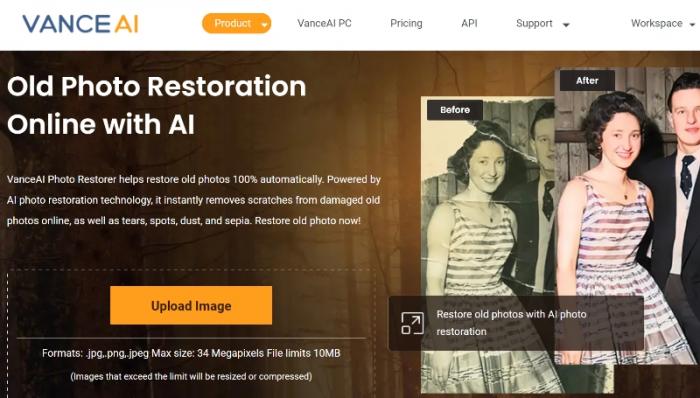
Step 2: Upload the image and choose the preferences on the right. Click on Start to Process when you're ready to process the image.
Step 3: Once you see the output image appear on the screen, use the Download Image option to save the image on your device.

If you are interested, you can try to restore your image now or download it directly from the pop-up window on the right without leaving this article.
VanceAI Image Sharpener
Why it made the cut:
AI Image Sharpener is an online photo editing tool that uses AI and Machine Learning technologies to sharpen blurry or low-quality images. The tool works by analyzing the image and restoring its clarity and sharpness. The sharpening process is completed within seconds and the user can preview the results before downloading the final image.
Pros
Offers users with the option to target specific types of blurs, such as motion, lens, soft, and general blur.
It has a fast processing speed and offers good results on a constant basis.
Cons
The targeted blur reduction feature can be made more effective for some images.
How to use VanceAI Image Sharpener?
Step 1: Click on the link above to get to the page of the tool. Next, click on Upload Image to get access to the Workspace.

Step 2: Once inside the Workspace, you can select the type of blur you want to reduce, check remaining image credits, and more. Upload the image, set the preferences, and click on Start to Process.
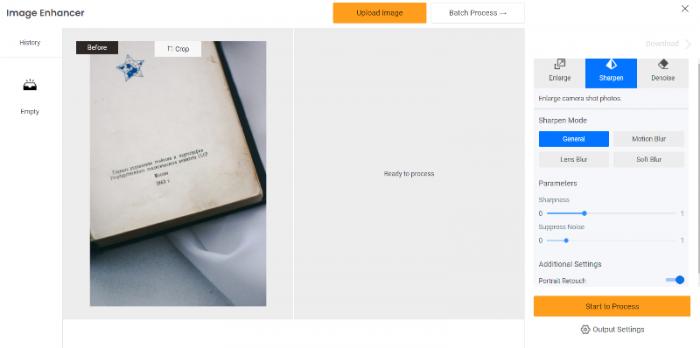
Step 3: You will see the results appear on the screen. Click on Download Image to save the photo.
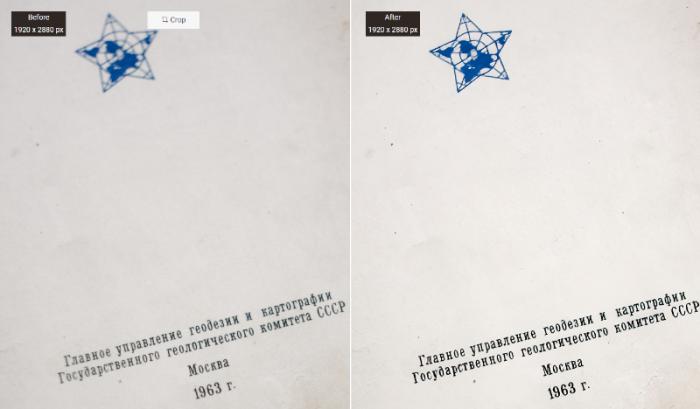
VanceAI Photo Colorizer
Why it made the cut:
VanceAI Photo Colorizer is an AI-based photo editing tool that is designed to add color to black and white or grayscale photos. It uses advanced algorithms to accurately and naturally colorize photos, creating a lifelike result that maintains the essence of the original image. It is suitable for personal or professional use, and can be applied to a variety of applications such as family photos, historical images, and artistic projects.
Pros
The Photo Colorizer tool is really good at adding natural-looking colors to black and white images.
It can also be used along with other tools, such as the old photo repair tool.
Cons
Complex images may take slightly longer to process.
How to use VanceAI Photo Colorizer?
Step 1: Use the link given above to access the webpage of the tool and from there, use the Upload Image option.
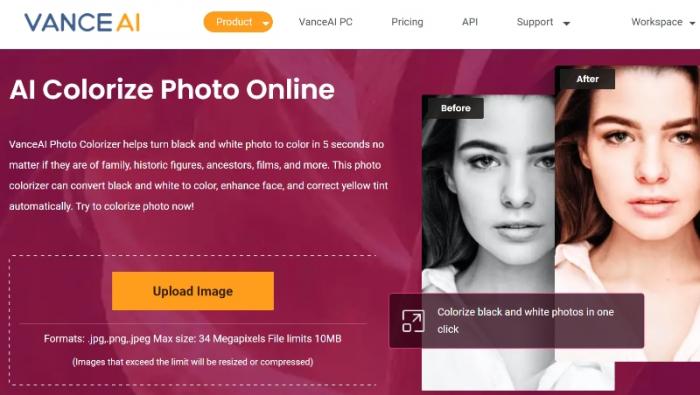
Step 2: From the Workspace, you can upload the image, manage settings, and click on Start to Process to colorize the image.
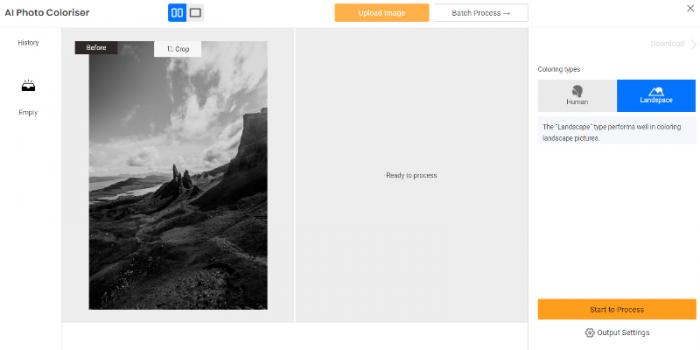
Step 3: Use the Download Image button to save the image once you see the processed image appear.
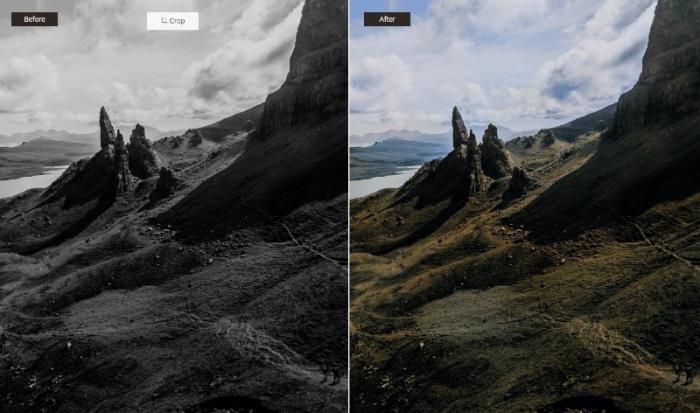
VanceAI Portrait Retoucher
Why it made the cut:
VanceAI Portrait Retoucher is designed to improve the look and feel of portrait photos, fixing common issues such as skin blemishes, wrinkles, and uneven skin tones. The tool uses advanced machine learning algorithms to analyze the photo and make the necessary adjustments, producing high-quality, professional-looking results with just a few clicks. The tool is easy to use and is available online, making it accessible to anyone with an internet connection.
Pros
Offers users options to either enhance the portrait image or remove blemishes from photo.
Delivers good looking photos in most cases.
Cons
Can offer manual editing tools similar to the brush tool.
How to use VanceAI Portrait Retoucher?
Step 1: Make use of the link given to access the tool online. Click on Upload Image to open the Workspace.
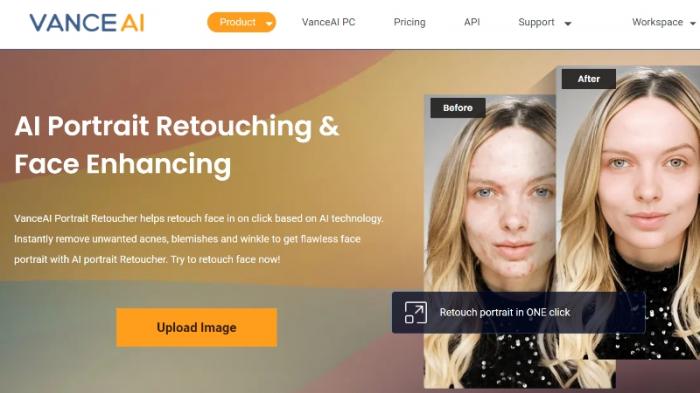
Step 2: Upload the image that you want to enhance and choose the preference as well. Next, click on Start to Process to proceed ahead.
Step 3: Click on the Download Image button to save the image after the result image has appeared on the Workspace.
